My Bash $PS1
07 September 2018
I spend a lot of time on the command-line, and every so often I run across a new
way to make it show me more useful information. Today’s update: displaying the
real time the last command took to run inline in the prompt. I can’t take credit
for the idea - I found the approach on this excellent blog post - but
I’ve got a few other interesting pieces in my $PS1 so I figure it’s
worth sharing briefly. Here’s what my shell environment looks like:
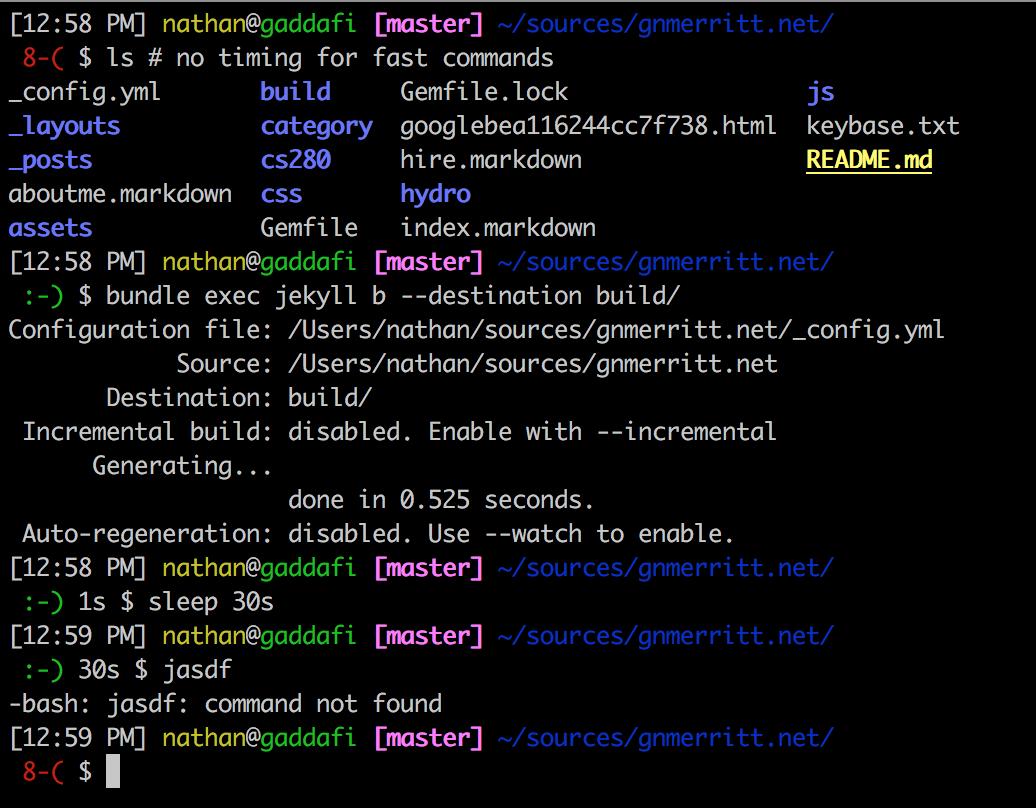
All of these functions use shell variables to pass info along to the $PS1.
I’ve found that this approach along with $PROMPT_COMMAND leads to the fewest
levels of shell quoting & interpolation hell. The only thing to remember is that
in your $PS1 you need to escape the $ so that it’s interpolated when the
prompt prints rather than when the $PS1 is set. Wrong: PS1=${my_dynamic_var},
Right: PS1=\${my_dynamic_var}.
current git branch
This one is pretty standard, ask git for your current branch. If it’s non-empty
wrap and color it for easy visual grepping.
function vc_branch() {
vc_branch=`git rev-parse --abbrev-ref HEAD 2>/dev/null`
if [ "$vc_branch" != "" ]; then
vc_branch="${LPURPLE}[${vc_branch}]${RESTORE} "
fi
}last command’s exit status
I’ve had this in my $PS1 for years now - who doesn’t love a smiley face to let
you know that your last command didn’t explode?
# sets $cmd_face with a colored emoticon representing the exit status of the last command
function smile() {
if [ $? -eq 0 ]; then
cmd_face="${GREEN}:-)${RESTORE}"
else
cmd_face="${RED}8-(${RESTORE}"
fi
}last command’s time elapsed
This is a little bit more involved - the basic idea here is that we start a timer
before running every command with trap and stop it when the prompt refreshes,
as the last thing to run in $PROMPT_COMMAND. I’ve updated Jake’s example code
to format the timing a little bit more densely - 1m31s instead of 91s and
1hr31m0s instead of 91m0s.
# adapted from https://jakemccrary.com/blog/2015/05/03/put-the-last-commands-run-time-in-your-bash-prompt/
function timer_start() {
timer=${timer:-$SECONDS}
}
# sets $timer_show with the runtime of the last command
# empty if the command ran in < 1s
# units switch at 1m31s and 1hr31m0s
function timer_stop() {
secs=$(($SECONDS - $timer))
unset timer
if [ $secs -lt 1 ]; then
timer_show=" "
return 0
fi
hours=$(($secs / 3600))
mins=$(($secs / 60))
if [ $secs -gt 90 ]; then
secs=$(($secs % 60))
if [ $mins -gt 90 ]; then
mins=$(($mins % 60))
timer_show="${hours}hr${mins}m${secs}s"
else
timer_show="${mins}m${secs}s"
fi
else
timer_show="${secs}s"
fi
timer_show=" $timer_show "
}
trap 'timer_start' DEBUGplumbing
And finally it’s time to hook the functions up to $PROMPT_COMMAND so that they
refresh as you navigate around in your terminal
# order matters here: smile needs to be first to check the last command and timer_stop
# needs to be last in order to time the next command rather than the prompt commands
if [ "$PROMPT_COMMAND" == "" ]; then
PROMPT_COMMAND="smile; vc_branch; timer_stop"
else
PROMPT_COMMAND="smile; vc_branch; $PROMPT_COMMAND; timer_stop"
fiand to set your $PS1 variable so that the whole show works. One last note:
I’m a huge fan of a two-line terminal prompt so that it’s easy to see which
directory you’re in and still have plenty of space to type out long commands
without hitting line wrapping. Here’s the $PS1 I use on pretty much every
machine I log into:
if [ "$PS1" ]; then
# bash 3.0 and line-wrapping compatible version:
# gives the following (where smiley indicates last cmd successfully ran)
# powered by the functions above and $PROMPT_COMMAND
#
# [HH:MM AM/PM] user@host: [current branch (if any)] $PWD
# :-) / 8-( {last command runtime (s)} $
PS1="${BOLD}[\@]${RESTORE} ${YELLOW}\u${RESTORE}@${GREEN}\h \${vc_branch}${BLUE}\w/${RESTORE} \n \${cmd_face}\${timer_show}\$ "
fiFinally, for easy copy-pasta, here’s a gist with
all of this code in one place. Stick it in your ~/.bash_profile and never worry
about running time by hand again!